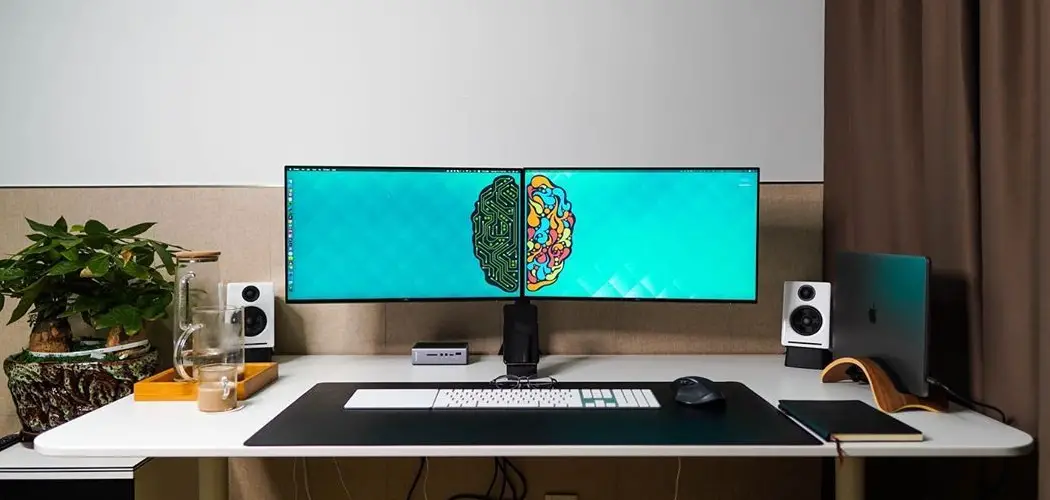Whether you’re a student, freelancer, or small business owner, chances are you’re working in a tight space regarding your desk. If you’ve wanted to add a second monitor for more screen real estate but don’t know how to make room, we have some ideas for you. This article will show you how to fit two monitors on a small desk without sacrificing style or ergonomics. Keep reading to learn more.
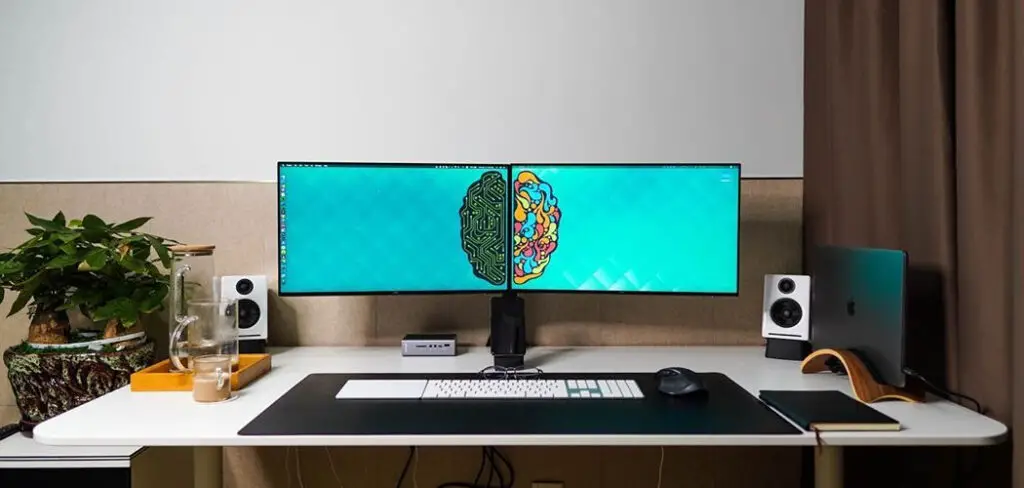
Why You Should Consider Adding a Second Monitor
There are plenty of reasons to add a second monitor to your setup, including:
More Screen Space
A second monitor gives you more room to work with, so you can have multiple windows open at the same time and easily switch between them. This is especially helpful if you’re working on projects that require a lot of research or multitasking.
Boost Your Productivity
According to a study by NEC Display Solutions, adding a second monitor can increase your productivity by up to 58%. So, a second monitor is a great option if you’re looking for a way to be more efficient at work. If you don’t have the extra funds for a new monitor, you can also use your TV as a second screen.

Improved Ergonomics
When you have two monitors, you can position them at eye level to reduce neck and eye strain. This is a major plus if you spend long hours in front of the computer. It’s also helpful if you wear glasses, as you won’t have to adjust your position to see the screen constantly.
Create a More Immersive Experience
If you’re a gamer or enjoy watching movies, adding a second monitor can create a more immersive experience. You’ll be able to see more of the action and get lost in your favorite games and films. It’s also great for graphic designers and other creative professionals who need more space to work on their projects.
Save Desk Space
Adding a second monitor can save space if you have a small desk. This is because you won’t need to keep your laptop open all the time, which can take up a lot of room. You can also invest in a monitor stand to further maximize your space.
Enhance Your Home Office
A second monitor is a great way to enhance your home office and make it look more professional. In addition, if you often have clients or customers over, they’ll be impressed by your multi-monitor setup.
Save Money
Buying a second monitor is often cheaper than buying a larger one. So, if you’re on a budget, this is a great way to get more screen space without breaking the bank. It’s also a great way to upgrade your setup if you’re not ready for a complete overhaul.
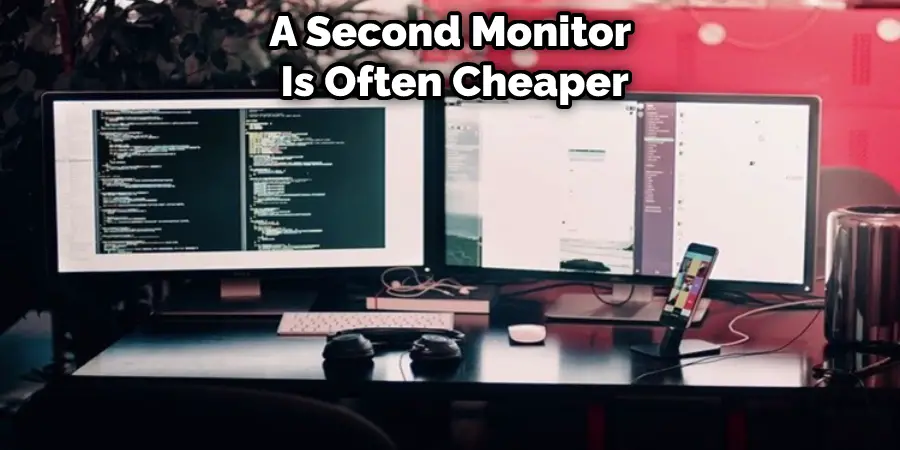
Make a Statement
Lastly, a second monitor is a great way to make a statement. If you want your desk to look stylish and modern, adding a second monitor is a great way to do it. Plus, it shows that you’re serious about your work and are always looking for ways to improve your productivity.
Tools and Materials Needed
- Monitors
- VGA or DVI cable
- Mini DisplayPort to DisplayPort Cable (for Macs)
- USB cable
- HDMI cable
- Monitor stand (optional)
- Laptop stand (optional)
Step by Step How to Fit Two Monitors on a Small Desk
1. Choose the Right Monitors.
The first step is to choose the right monitors for your needs. If you’re a gamer, graphic designer, or need a lot of screen real estate, you’ll want to choose monitors with a high resolution. On the other hand, if you’re on a budget, plenty of great options won’t break the bank. For example, the AOC e2752She has a resolution of 1920×1080 and is under $200.
2. Determine How You’re Going to Connect Your Monitors.
The next step is to determine how you’re going to connect your monitors to your computer. If you’re using a desktop, you’ll need to use either a VGA or DVI cable. If you’re using a laptop, you can use a USB cable, HDMI cable, or Mini DisplayPort to DisplayPort Cable (for Macs).

3. Place Your Monitors on Your Desk.
Once you have your monitors and cables, it’s time to set them up on your desk. If you have a small desk, you may want to invest in a monitor stand to save space. You can also use a laptop stand to prop up your laptop and create more desk space. Finally, place your monitors at eye level to reduce neck and eye strain.
4. Connect Your Monitors to Your Computer.
Now it’s time to connect your monitors to your computer. If you’re using a desktop, connect the VGA or DVI cable to the back of your computer. If you’re using a laptop, connect the appropriate cable to your computer and then to your monitors. Connecting multiple monitors to a laptop can be tricky, so be sure to consult your computer’s manual for instructions.
5. Adjust the Settings on Your Computer.
Once your monitors are connected, you’ll need to adjust the settings on your computer. If you’re using a Windows PC, go to the Control Panel and click on “Display.” You can adjust the resolution, refresh rate, and other settings from here. If you’re using a Mac, go to the “Displays” section in System Preferences. From here, you can adjust the resolution and other settings.
6. Find the Right Location.
Now that your monitors are all set up, it’s time to find the right location for them. For example, if you have a small desk, you may want to put one monitor on your desk and the other on a nearby shelf or table. You can also use a monitor stand to create more desk space. Experiment with different locations until you find the perfect setup for your needs.
7. Enjoy Your New Multi-Monitor Setup
You did it! You now have a multi-monitor setup that is perfect for your needs. Whether you’re a gamer, graphic designer, or need more screen real estate, you can now enjoy the benefits of using multiple monitors. So, go ahead and get started on that project you’ve been putting off, or play your favorite game with a larger field of view. You’re sure to enjoy the increased productivity and immersion that multiple monitors provide.

How Much Does It Cost to Fit Two Monitors on a Small Desk?
The cost of fitting two monitors on a small desk varies depending on the type of monitors you choose and how you connect them to your computer. Monitors can range in price from around $100 to $1,000, so be sure to choose the right ones for your needs. The cost of the cables you’ll need will also vary depending on the type of connection you use. VGA and DVI cables are relatively inexpensive, while HDMI, DisplayPort, and Mini DisplayPort cables can be a bit more expensive. However, the cost of the cables is typically much less than the cost of the monitors themselves. Typically, you can expect to spend around $200-$300 on everything you need to fit two monitors on a small desk.
Tips and Warnings on How to Fit Two Monitors on a Small Desk
Tips:
- Be sure to measure your desk and monitors before you buy them!
- You may need to get creative with your monitor stands in order to make everything fit.
- Make sure your monitors are the same size, so they don’t look mismatched.
- Be aware that you may need a longer power cord or HDMI cable to reach both monitors.
- If you’re using a laptop, you may need to get an extra-long power cord so that it can reach both monitors.
Warnings:
- Don’t put your monitors too close to the edge of the desk, or they could fall off!
- Be careful not to overload your power strip or surge protector.
- Make sure both monitors are securely attached to their stands before using them.
- If you’re using a laptop as one of your monitors, put it on a stand or raise it up so it’s at the same level as your other monitor. Otherwise, you’ll get sore from looking down all the time.
- Take breaks often to rest your eyes if you’re looking at both monitors for extended periods.
Conclusion
This article has hopefully given you some helpful tips on how to fit two monitors on a small desk. So, there you have it. Following these simple tips, you can fit two monitors on a small desk. So, whether you’re looking to increase your productivity or just want more screen real estate, adding a second monitor to your workstation is a great way to go. Always measure first and use the right tools for the job.
You Can Also Check It Out to Remove Lock Cylinder From Desk Drawer